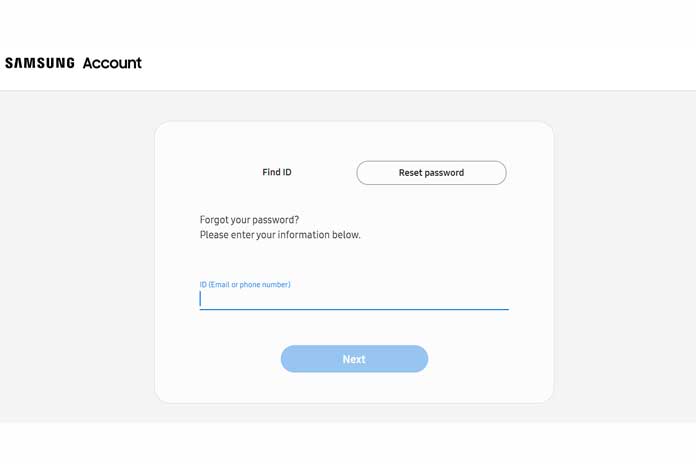Forgot your Samsung account password? No problem! We’ll show you how to reset it.
To use the Samsung services on your smartphone, you need a corresponding Samsung account. All services such as the Samsung Cloud or the Galaxy Store are linked to this account. If you have forgotten your password for your Samsung account, you will no longer be able to use the services on your mobile phone. We’ll explain how to regain access to your account and how to reset your password.
How to reset your forgotten password
Follow our step-by-step instructions or take a look at the quick start guide.
- Step 1: Call the login page samsung.com and click ” Forgot password or reset user identification? “
- Step 2: Select the ” Reset password ” tab and enter your registered email address under ID. Then click on ” Next “.
- Step 3: Samsung will notify you that the email has been sent. Now open either your email service on your smartphone or PC. You can also go directly to your inbox using the ” Check your emails” button. If you have not received a confirmation email, click on ” Resend confirmation email ” below.
- Step 4: You will find an email from Samsung in your inbox on your mobile phone or directly in your browser. Follow the instructions and click on ” Reset Password “.
- Step 5: You can reset your password via the link. Read the instructions and choose a new password that you will have to enter twice. Please make a note of this and write it down in a password manager such as KeePass. Finally, click on ” Reset password “. You can now log into your account again on your smartphone with the new password for all Samsung services.
Quick Start Guide
- Open the samsung.com login page.
- Click on ” Forgot user identification or reset password? “.
- Open your email service or click ” Check your email” directly.
- Now click on ” Reset password ” in the email.
- Enter a new password twice and click ” Reset Password “.
Also Read: How To Create A Samsung Account?