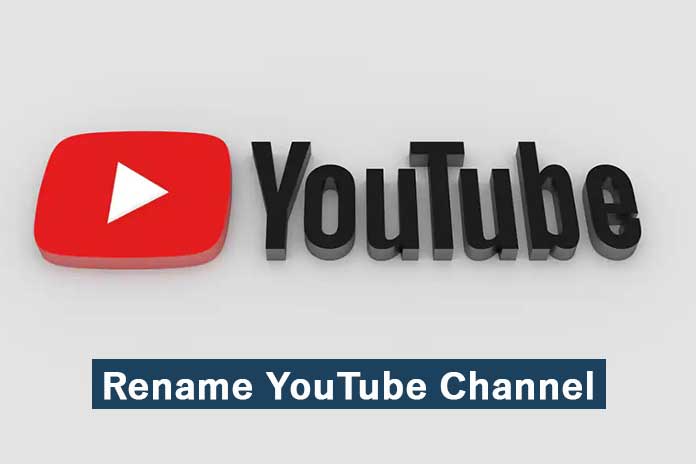Do you want to give your YouTube channel a new name? We’ll show you how to change the name of your channel.
Don’t like the channel name you set when you created your YouTube account? Don’t worry: you can easily change the name. We’ll show you how to do this in the following article. But be careful: changing your name without notice could confuse your subscribers.
- Rename YouTube channel via browser
- Change channel names in the app
Table of Contents
Rename YouTube channel via browser
Follow our step-by-step instructions or take a look at the quick start guide.
- Step 1: Open YouTube in the browser. Click on your profile icon in the upper right corner. A bar with settings opens. Select ” My Channel ” here.
- 2nd step: Then click on ” Customize Channel ” on the right.
- 3rd step: Now you have to navigate to the rightmost tab, ” General Information “. Here you can now see your channel name and the channel description. Click the pencil icon next to your channel name.
- 4th step: You can now edit the channel name under ” First name “. When you’re done, all you have to do is hit the ” Publish ” button at the top. Your name is already adjusted.
Change channel names in the app
You can, of course, also change your name in the YouTube app. Follow our step-by-step instructions or take a look at the quick start guide.
- Step 1: Open the YouTube app. At the top right, you can see your profile picture. Tap it.
- 2nd step: Now select ” My Channel ” from the possible options.
- 3rd step: Click here on ” Edit channel “.
- 4th step: Now you will see the channel settings. Tap the pencil icon next to your name.
- 5th step: Depending on the model and operating system of your smartphone, a small pop-up window will now open. Here you can customize your name. Then select ” OK ” to confirm the change.
Quick guide: Rename YouTube channel via browser
- Open YouTube in your browser, click on your profile icon in the upper right corner and then on ” My Channel “.
- Then select ” Customize Channel “.
- Now you have to go to the ” General Information ” tab. There is a small pencil icon next to your channel name. Click on it.
- You can then customize the name of your channel and its description. If you have renamed everything to your satisfaction, click on ” Publish ” in the upper right corner.
Quick guide: Change the channel name in the app
- Open the YouTube app and tap your profile picture in the top right corner.
- Then select ” My Channel “.
- There you have to click on ” Edit channel “.
- Now go to the pen next to your name. Depending on the model and operating system, a small pop-up will now open. Change the name here as you wish and press ” OK “. Your channel name is now adjusted.
Also Read: Block YouTube Users – Here’s How To Do It